Wingman Components
In addition to Bootstrap, Wingman includes various custom CSS & JS components to enhance the functionality of your sitePages
Components
Help
-
Accordion
Formats default Bootstrap 4 Collapse as an accordionPane 1
Lorem ipsum dolor sit amet, consectetur adipiscing elit. Sed pretium lorem non vestibulum scelerisque. Proin a vestibulum sem, eget tristique massa. Aliquam lacinia rhoncus nibh quis ornare.
Pane 2
Lorem ipsum dolor sit amet, consectetur adipiscing elit. Sed pretium lorem non vestibulum scelerisque. Proin a vestibulum sem, eget tristique massa. Aliquam lacinia rhoncus nibh quis ornare.
Pane 3
Lorem ipsum dolor sit amet, consectetur adipiscing elit. Sed pretium lorem non vestibulum scelerisque. Proin a vestibulum sem, eget tristique massa. Aliquam lacinia rhoncus nibh quis ornare.
Markup
<div class="accordion" id="accordion-1" data-children=".accordion-item"> <div class="accordion-item"> <a data-toggle="collapse" data-parent="#accordion-1" href="#accordion-panel-1" aria-expanded="true" aria-controls="accordion-1"> <h5>Pane 1</h5> <i class="h5 icon-chevron-small-right"></i> </a> <div id="accordion-panel-1" class="collapse show" role="tabpanel"> <p> Pane 1 content </p> </div> </div> <div class="accordion-item"> <a data-toggle="collapse" data-parent="#accordion-1" href="#accordion-panel-2" aria-expanded="false" aria-controls="accordion-1"> <h5>Pane 2</h5> <i class="h5 icon-chevron-small-right"></i> </a> <div id="accordion-panel-2" class="collapse" role="tabpanel"> <p> Pane 2 Content </p> </div> </div> <div class="accordion-item"> <a data-toggle="collapse" data-parent="#accordion-1" href="#accordion-panel-3" aria-expanded="false" aria-controls="accordion-1"> <h5>Pane 3</h5> <i class="h5 icon-chevron-small-right"></i> </a> <div id="accordion-panel-3" class="collapse" role="tabpanel"> <p> Pane 3 Content </p> </div> </div> </div>
-
Avatar
A set of CSS classes to easily format avatar images.
.avatar-xlg
.avatar-lg
.avatar
.avatar-square
.avatar-sm
.avatar-xsClass Reference
.avatar- Apply to
<img>to format as a round avatar .avatar-square- Apply to
.avatarto format avatar with squared edges instead of rounded .avatar-xs- Apply to
.avatarto decrease default size considerably .avatar-sm- Apply to
.avatarto decrease default size .avatar-lg- Apply to
.avatarto increase default size .avatar-xlg- Apply to
.avatarto increase default size considerably
-
Background Images
A CSS class that turns any<img>into a background for the parent element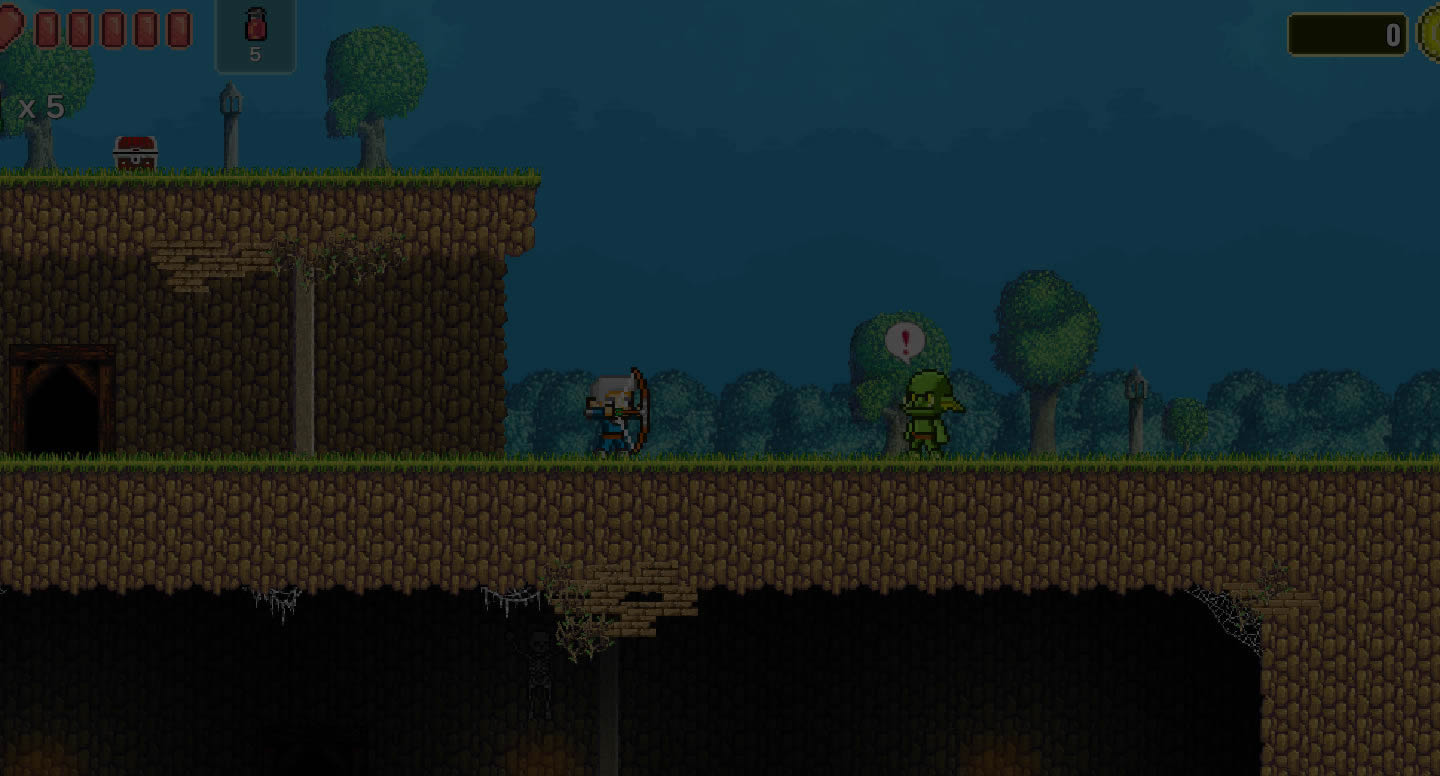 This element has an img.bg-image
This element has an img.bg-imageClass Reference
.bg-image- Apply to
<img>to set image as the background for the parent element
Caveats
- Ensure the parent element has the
position:relative;property set, as the Background Images feature uses absolute positioning.
-
Feature List
A CSS and HTML component for formatting grid lists-
Feature List Item
-
Feature List Item
-
Feature List Item
-
Feature List Item
-
Feature List Item
-
Feature List Item
Class Reference
.feature-list- Apply to
<ul>to format child<li>items with space below .feature-list-sm- Apply to
.feature-listto decrease default space below each<li>item .feature-list-lg- Apply to
.feature-listto increase default space below each<li>item .feature-list-xlg- Apply to
.feature-listto increase default space below each<li>item considerably
-
-
Flickity Plugin
Slider jQuery plugin with robust options, optimised for touch devices View the Flickity Plugin siteSlide itemSlide itemSlide itemSlide itemMarkup
<div class="main-carousel" data-flickity='{ "cellAlign": "center", "contain": true, "prevNextButtons": true, "pageDots":true, "wrapAround":true, "autoPlay":5000, "imagesLoaded":true }'> <div class="carousel-cell"> ... </div> <div class="carousel-cell"> ... </div> <div class="carousel-cell"> ... </div> </div>
-
Icons Entypo
A suite of 411 carefully crafted premium pictograms by Daniel Bruce View the Icons Entypo Plugin siteClass Reference
.icon-*- Apply to
<i>element with relevant class name
Please see here for a full class name reference to all available icons
-
Class Reference
.socicon-*- Apply to
<i>element with relevant class name
Please see here for a full class name reference to all available icons
-
jQuery Smart Wizard 4 Plugin
Wizard jQuery plugin for creating stepped interfaces. Useful for onboarding, signups etc. View the jQuery Smart Wizard 4 Plugin siteMarkup
<div class="wizard"> <ul class="nav nav-tabs text-center row mb-5"> <li class="col-3"><a href="#first" class="step-circle step-circle-sm">1</a></li> <li class="col-3"><a href="#second" class="step-circle step-circle-sm">2</a></li> <li class="col-3"><a href="#third" class="step-circle step-circle-sm">3</a></li> <li class="col-3"><a href="#fourth" class="step-circle step-circle-sm">4</a></li> </ul><!--end of col--> <div class="tab-content"> <div id="first"> ... </div> <div id="second"> ... </div> <div id="third"> ... </div> <div id="fourth"> ... </div> </div> </div>Class Reference
.wizard- A wrapper element to contain
.navand.tab-content .sw-btn-next- Apply to and element inside
.tab-contentto progress the wizard forward .sw-btn-prev- Apply to and element inside
.tab-contentto progress the wizard backward
-
Logo
A set of CSS classes to easily format logo images..logo-sm.logo.logo-lgClass Reference
.logo- Apply to
<img>to restrict size of image to the theme's global line height .logo-sm- Apply to
.logoto decrease default logo size .logo-lg- Apply to
.logoto increase default logo size
-
Steps
A CSS component for creating rounded 'step' elements1.step-circle2.step-circle-sm3.step-circle.bg-primaryClass Reference
.step-circle- Apply to an element to format it as circular with centered text
.step-circle-sm- Apply to
.step-circleto decrease the default size .bg-primary,danger,warning,success,info- Apply to
.step-circleto change background color
-
Scroll Monitor Plugin
A simple and fast Javascript API to monitor elements as you scroll View the Scroll Monitor Plugin siteClass Reference
.modal-header-borderless- Apply to
.modal-headerto remove border and padding from bottom
-
Utilities - Height
A set of CSS classes to set an element's height as a proportion of the viewportThis element has a minimum height of 10vh.height-10This element has a minimum height of 20vh.height-20Class Reference
.height-10,20,30,40,50,60,70,80,90,100- Apply to an element to set it's
min-heightvalue to invh(viewport height) units.
-
Utilities - Opacity
A set of CSS classes to set an element's opacity.opacity-0.opacity-10.opacity-20.opacity-30.opacity-40.opacity-50.opacity-60.opacity-70.opacity-80.opacity-90.opacity-100Class Reference
.opacity-0,10,20,30,40,50,60,70,80,90,100- Apply to an element to set it's
opacityvalue to in the corresponding value.
-
Utilities - Text Color
A set of CSS classes to set an element's text colorblue.text-blueindigo.text-indigopurple.text-purplepink.text-pinkred.text-redorange.text-orangeyellow.text-yellowgreen.text-greenteal.text-tealcyan.text-cyanClass Reference
.text-blue,indigo,purple,pink,red,orange,yellow,green,teal,cyan- Apply to an element to set it's
colorproperty to the corresponding value. The color values correspond to the default colors found in thevariable.scssfile
-
Utilities - Other
Other utility classes used in WingmanThis card has the.box-shadowclassClass Reference
.box-shadow- Apply to any element to add a box shadow effect
.overflow-hidden- Apply to any element to set
overflow: hidden; .overflow-visible- Apply to any element to set
overflow: visible;
-
Video Cover
A CSS and Javascript component to play videos with aesthetically pleasing image posters
Markup
<div class="video-cover"> <img alt="Image" src="..." class="bg-image" /> <div class="video-play-icon"> <i class="icon-controller-play"></i> </div> <div class="embed-responsive embed-responsive-16by9"> <iframe class="embed-responsive-item" data-src="..." allowfullscreen></iframe> </div> </div>
-
Zoom Plugin
A simple, vanilla JS library for image zooming; as seen on Medium. View the Zoom Plugin site
Class Reference
[data-action="zoom"]- Apply to an
<img>to enable the Zoom lightbox feature
